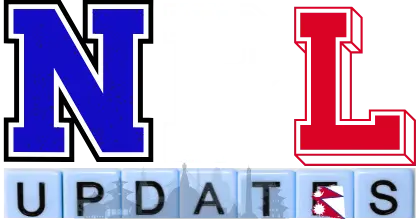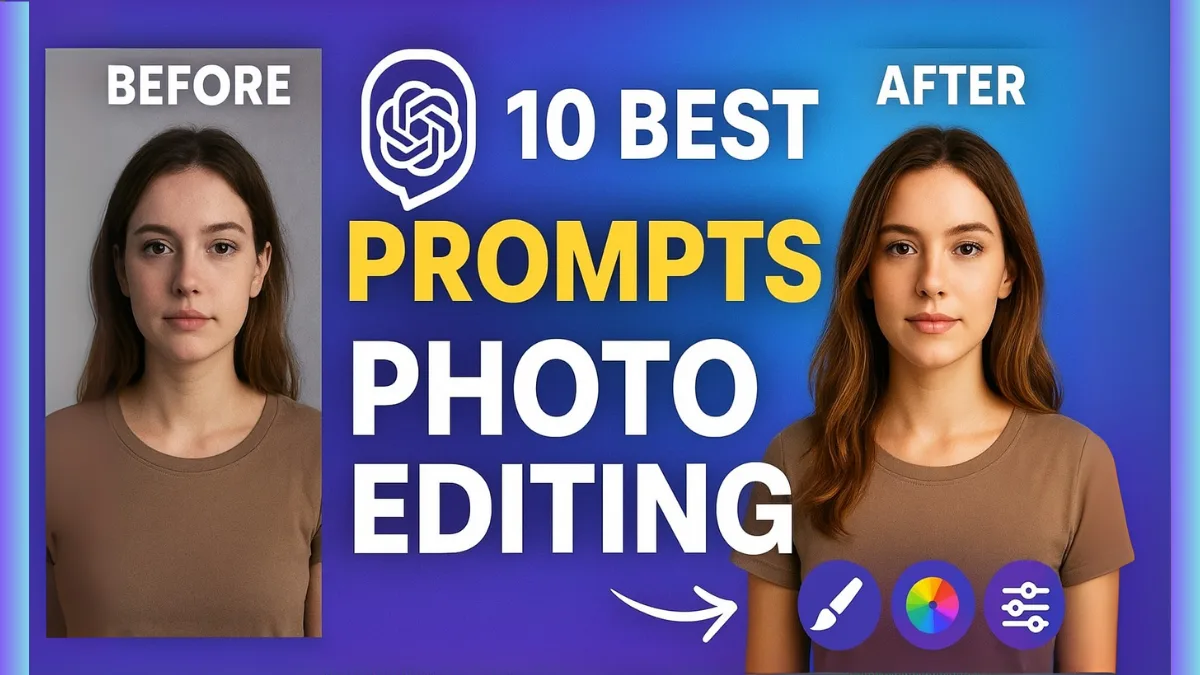Photo editing can feel overwhelming, especially when you’re staring at a blank canvas, wondering where to start. Whether you’re a photographer trying to perfect your latest shoot, a designer working on a client project, or a content creator building your Instagram presence, ChatGPT becomes your creative partner by directly editing photos you upload with AI-powered adjustments and providing expert guidance for any editing software.
These 10 Best ChatGPT Prompts for Photo Editing will transform how you approach photo enhancement. Each prompt works for both direct AI editing and step-by-step instructions, so you can start creating professional-looking results immediately – regardless of your experience level or preferred editing method.
Why Use ChatGPT for Photo Editing?
Before diving into the prompts, let’s explore why ChatGPT has become such a valuable tool for photo editors:
Direct AI Editing: Upload your photo and request specific changes. ChatGPT can apply filters, adjust colors, remove objects, change backgrounds, and perform various editing tasks automatically.
Time-Saving Efficiency: Get instant results through direct AI editing or detailed step-by-step instructions, eliminating the need for lengthy tutorials or endless browsing.
Beginner-Friendly Guidance: New to photo editing? ChatGPT breaks down complex techniques into simple, step-by-step instructions that anyone can follow.
Professional-Level Results: Even experienced editors benefit from ChatGPT’s vast knowledge of industry techniques and current trends.
Workflow Optimization: Get suggestions for the most efficient editing sequence, helping you work smarter, not harder.
Problem-Solving Support: When you encounter editing challenges, ChatGPT can diagnose issues and provide multiple solution approaches.
10 Best ChatGPT Prompts for Photo Editing
1. Brightness and Color Correction
Direct AI Editing Prompt:
"I'm uploading a photo that looks too dark/bright and the colors seem off. Please correct the exposure and enhance the color balance to make it look more natural and vibrant."Instruction-Based Prompt:
"I have a photo that looks too dark/bright and the colors seem off. It was taken [describe lighting conditions and location]. Can you provide step-by-step instructions for correcting the exposure and color balance in [Photoshop/Lightroom/your editing software]? Include specific adjustment values if possible."Example Image:

2. Portrait Retouching Guide
Direct AI Editing Prompt:
"Please retouch this portrait photo while keeping it looking natural. Smooth the skin, enhance the eyes, and brighten the teeth subtly."Instruction-Based Prompt:
"I need to retouch a portrait photo while keeping it looking natural. The subject has [describe specific issues like blemishes, under-eye circles, etc.]. Please provide a detailed workflow for professional portrait retouching in [your software], including skin smoothing, eye enhancement, and teeth whitening techniques."Example Image:

3. Vintage Film Effect
Direct AI Editing Prompt:
"Transform this photo to have a vintage film aesthetic with warm tones, subtle grain, and that classic analog photography look."Instruction-Based Prompt:
"I want to give my photos a vintage film look, specifically mimicking [Kodak Portra 400/Fuji 400H/specific film stock]. Can you guide me through creating this aesthetic in [editing software], including color grading, grain, and any other characteristic effects?"Example Image:

4. Cinematic Color Grading
Direct AI Editing Prompt:
"Apply cinematic color grading to this photo with a moody, dramatic atmosphere. Use the orange-teal color scheme popular in modern films."Instruction-Based Prompt:
"I want to achieve a cinematic look for my photos, similar to [specific movie/TV show style or general cinematic mood like 'moody thriller' or 'warm drama']. Please provide detailed color grading instructions for [editing software], including specific color wheel adjustments and tone curve modifications."Example Image:

5. Instagram-Ready Optimization
Direct AI Editing Prompt:
"Optimize this photo for Instagram to maximize engagement. Make it bright, vibrant, and eye-catching while maintaining a natural look."Instruction-Based Prompt:
"I need to optimize my photo for Instagram to maximize engagement. The photo is [describe subject/style]. Can you provide editing suggestions that align with current Instagram trends, including ideal contrast, saturation, and any specific adjustments that perform well on the platform?"Example Image:

6. Background Removal and Replacement
Direct AI Editing Prompt:
"Remove the background from this photo and replace it with a clean white background. Make sure the edges look natural and professional."Instruction-Based Prompt:
"I need to remove the background from [describe subject] and replace it with [describe desired background]. Can you provide a detailed workflow for clean background removal in [editing software], including edge refinement and natural blending techniques?"Example Image:

7. HDR Effect Creation
Direct AI Editing Prompt:
"Enhance this photo with an HDR effect to bring out details in both the bright and dark areas. Keep it natural-looking without over-processing."Instruction-Based Prompt:
"I want to create an HDR effect for my landscape photo to bring out details in both bright skies and dark foregrounds. The photo was taken during [time of day/lighting conditions]. Please provide instructions for creating a natural-looking HDR effect in [editing software] without over-processing."Example Image:

8. Product Photo Enhancement
Direct AI Editing Prompt:
"Enhance this product photo for e-commerce use. Clean up the background, improve colors, and make the product look professional and appealing."Instruction-Based Prompt:
"I need to edit product photos for my e-commerce store. The products are [describe items] photographed on [describe background/setup]. Please provide a workflow for clean, professional product editing including color correction, background cleanup, and optimization for online sales."Example Image:

9. Black and White Conversion
Direct AI Editing Prompt:
"Convert this photo to a dramatic black and white image with strong contrast and professional artistic appeal."Instruction-Based Prompt:
"I want to convert my [describe photo subject/scene] to black and white with a dramatic, professional look. Can you guide me through advanced B&W conversion techniques in [editing software], including channel mixing, targeted adjustments, and contrast enhancement?"Example Image:

10. Creative AI-Style Enhancement
Direct AI Editing Prompt:
"Apply modern, trending AI-style enhancements to this photo. Make it stand out with creative colors and contemporary digital effects while keeping it stylish."Instruction-Based Prompt:
"I want to enhance my photo with modern, AI-inspired editing techniques that are trending right now. The photo is [describe content]. Can you suggest creative editing approaches including unique color palettes, selective adjustments, and contemporary effects that would make the image stand out on social media?"Example Image:

Extra Tips for Writing Better Prompts
To get the most out of ChatGPT for photo editing, consider these strategies for crafting more effective prompts:
Be Specific About Your Software: Always mention whether you’re using Photoshop, Lightroom, GIMP, Canva, or another tool. Each software has different capabilities and terminology.
Describe Your Photo: Include details about the subject, lighting conditions, current issues, and desired mood. The more context you provide, the better the guidance.
Mention Your Skill Level: Let ChatGPT know if you’re a beginner or advanced user. This helps tailor the complexity of the instructions.
Specify Your End Goal: Are you editing for Instagram, a professional portfolio, print, or client work? Different purposes require different approaches.
Ask for Alternatives: Include phrases like “provide multiple options” or “suggest different approaches” to get varied creative solutions.
Request Specific Values: Ask for numerical adjustment values when possible – this gives you concrete starting points rather than vague suggestions.
Conclusion
ChatGPT can help with photo editing by giving easy-to-follow instructions and creative ideas. These 10 prompts are a starting point—you can adjust them to fit your photos and style. Try different approaches to see what works best for each image.
ChatGPT also helps you learn as you go. Using the prompts with your creativity can make editing faster and easier. Start with a prompt that matches what you want to fix, and ask follow-up questions if you need more guidance.
Also Read:
FAQs
Can ChatGPT edit photos directly?
Yes and no! You can upload an image for AI edits (like background changes or filters) or get step-by-step instructions for software like Photoshop or Canva. It’s not a full editor, but it can guide your edits.
Do I need expensive software?
Nope! These prompts work with free tools like GIMP, Canva, or Photopea, as well as Photoshop and Lightroom. Just mention your software in the prompt.
How detailed should prompts be?
The more specific, the better. Include subject, lighting, style, and software. Even basic prompts work, and you can refine them with follow-ups.
Can ChatGPT suggest creative edits?
Absolutely! You can ask for artistic styles, cinematic looks, or Instagram-ready effects, and it will provide step-by-step guidance.
Will these prompts work for beginners?
Yes! Prompts are beginner-friendly and can guide you through edits, even if you’ve never used photo editing software before.